A table window is opened as a response to a query or from the Sentences-window
(as long as table output is selected in the Output
Preferences-window). Table windows are dynamically laid out to display a
set of sentences of a given type in a grid/spreadsheet-style format. Each
row shows one sentence. The columns correspond to the sentence type's data
elements. The leftmost column is simply a row counter, while
the upper-most row shows the name of the data element types.
The window is horizontally scrollable when the
columns don't fit into the MDI window. The window is vertically scrollable
when the actual number of rows exceed the maximum row preference (see
Output
Preferences-window).
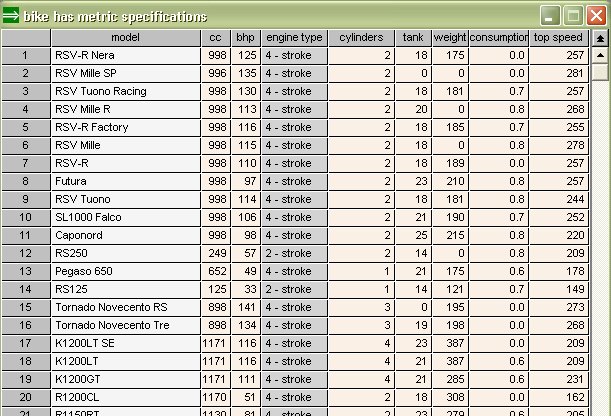
LAY-OUT AND SORTING
The column widths are based on the width-data
element of the corresponding data element type (subject to some
adjustments). You can change the column widths by dragging the cell-border
of the upper-most row, however you cannot increase the total size of the
window directly. You will then need to open the
Layout-window, where you can change column-widths (and total window
width), data element type format data as well as specify sorting. You open
the Layout-window by pressing the layout-tool in the toolbar.
Note that layouts are stored in the KB for
future use. The Layout-window can also be opened via the menu (Structure -
Table layout).
ADDING, DELETING AND
DISPLAYING INDIVIDUAL SENTENCES
A
pop-up window will be displayed when the leftmost (row-number) column is
right-clicked. This pop-up window has three commands:
Display sentence displays the sentence
in the selected row in a Sentence-window,
where it can be edited and updated, edited and stored as a new sentence or
deleted. Derived sentences cannot be updated/deleted.
Add new sentence opens the
Sentence-window with no values for the data
elements (such that a new sentence can be entered).
Delete sentence deletes the sentence in
the selected row. The row will be blanked out (but retained in the table
window for technical reasons). Derived sentences cannot be deleted.
PRINTING - TEXT EDITOR
The table
will be printed or copied to the text editor when the print-tool in
the toolbar is pressed (this corresponds to the menu item File - Print).
The table can be printed in full or a selected range of rows can be printed.
Two formats are available i.e. tabular format or form format.